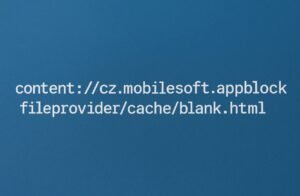
Have you stumbled across a strange link on your Android phone that looks like this?
At first glance, it might seem alarming — like a virus or a system glitch. But don’t panic. This article will explain exactly what this string means, where it comes from, and how to resolve any issues connected to it.
Let’s break it down step-by-step so you know exactly what’s going on.
What Is content://cz.mobilesoft.appblock.fileprovider/cache/blank.html?
This long string is called a content URI used by the Android operating system. It refers to an internal file within the AppBlock app — a productivity and focus management tool developed by MobileSoft (based in the Czech Republic, hence the cz).
Here’s a breakdown of the structure:
-
content://– This is a prefix Android uses to refer to internal or app-specific resources. -
cz.mobilesoft.appblock.fileprovider– The internal name for the AppBlock app’s file handler. -
/cache/blank.html– This tells the system to access a cached HTML file namedblank.html.
In simple terms: AppBlock is trying to open a local, blank HTML page from its cache. This page is typically used as a placeholder when an app or website is blocked.
Why Does This Link Appear?
There are a few scenarios that can trigger this URI:
1. AppBlock Redirected a Blocked App or Site
If you’ve blocked access to apps like YouTube, Instagram, or TikTok using AppBlock, and then tried to open one — the app redirects the request to a neutral page like blank.html.
2. An App Tried to Open a Blocked Webpage
Sometimes background apps or web-based tools try to load content. If AppBlock detects this and stops the process, it may default to the cached blank.html file.
3. Glitches in Notifications or Widgets
AppBlock may send notifications or use widgets to report on blocked activity. When those try to display content and fail, this placeholder link shows up.
Is It Dangerous or Harmful?
No, it’s not harmful.
The URI content://cz.mobilesoft.appblock.fileprovider/cache/blank.html is simply pointing to a safe, empty file stored by AppBlock.
It’s not malware, not spyware, and not a virus. It doesn’t share your data or harm your device.
However, if you’re seeing this repeatedly or it’s disrupting your experience, it could signal an app conflict or misconfigured AppBlock setting.
How to Stop This Link From Appearing
If you want to stop seeing this path or prevent confusion, try these proven solutions:
1. Clear AppBlock’s Cache
Go to:
Settings → Apps → AppBlock → Storage → Clear Cache
This will delete old files and possibly the blank.html reference.
2. Update or Reconfigure AppBlock
-
Open AppBlock
-
Tap on your current schedule or rules
-
Adjust or delete any overly strict blocking patterns
This can prevent unnecessary redirections to the blank page.
3. Remove Widgets or Shortcuts
If you use AppBlock widgets or shortcuts, try removing them temporarily and check if the issue disappears.
4. Reinstall AppBlock for a Clean Setup
Uninstall → Restart your phone → Reinstall AppBlock from the Play Store. This resets file references and cache.
Want a Deeper Look Into This?
Check out this helpful breakdown and guide from Cordless.io:
🔗 https://cordless.io/content-cz-mobilesoft-appblock-fileprovider-cache-blank-html/
They go into technical detail on how this file path works, what each part of the URI represents, and how to troubleshoot it thoroughly.
Should You Be Concerned?
Only if:
-
You’re not using AppBlock and still seeing the URI
-
It appears in system logs or pop-ups often
-
Your device shows unusual behavior
In these rare cases, you might want to:
-
Check installed apps for permissions and activity
-
Scan your phone with a reputable antivirus app
-
Review recent downloads
But in 99% of cases, it’s just AppBlock doing its job — blocking distractions by redirecting activity to a blank screen.
Final Word: Nothing to Worry About
The path content://cz.mobilesoft.appblock.fileprovider/cache/blank.html may look odd, but it’s just a simple file reference created by the AppBlock app to help manage your focus and screen time.
Unless it’s showing up too frequently or causing usability issues, there’s no need to worry. Just tweak your AppBlock settings or clear the cache to get back to a smooth experience.
FAQs
Q: Can I remove this file manually?
No. It’s stored in the app’s internal cache. The correct method is to clear AppBlock’s cache through your device settings.
Q: Do I need to uninstall AppBlock?
Only if it’s interfering with your device’s performance. Most of the time, a settings reset or cache clear is enough.
Q: Could another app be causing this?
It’s possible. If you’re not using AppBlock, the file might be left over or referenced incorrectly by another app.
Want more helpful guides like this? Bookmark echorankit.com for clear, concise answers to Android, app, and system behavior questions. We’re here to decode the tech—so you don’t have to.